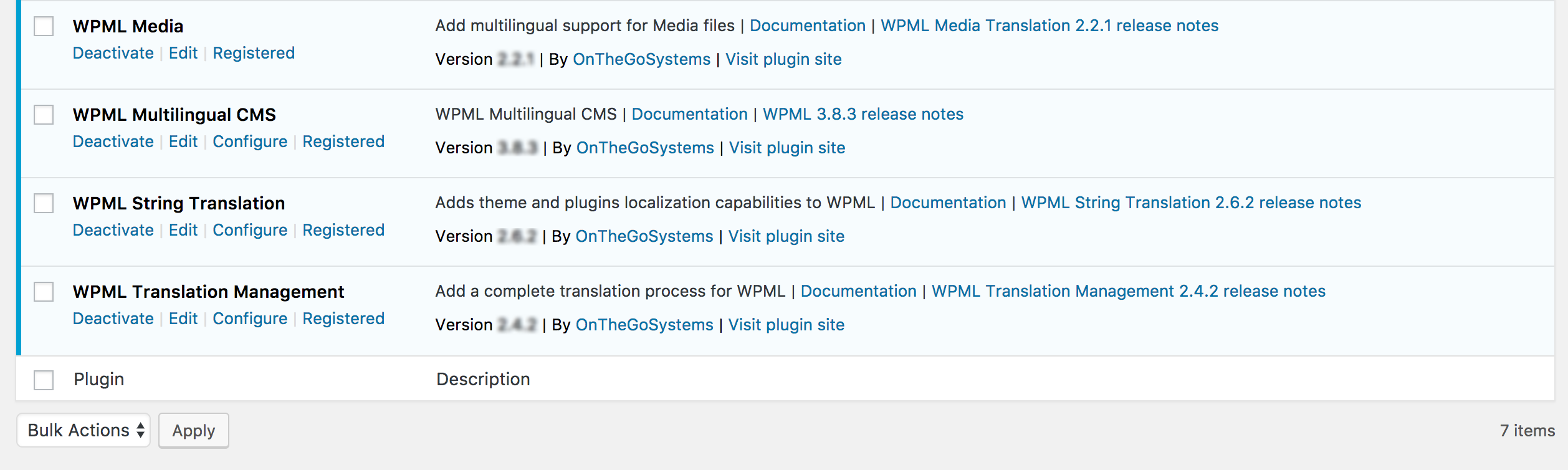If you want to have multi-lingual site, you can do so by using WPML plugin. First, make sure that all the WPML core plugins are installed and active:
- WPML Media
- WPML Multilingual CMS
- WPML String Translation
- WPML Translation Management
Documentation & Resources
WPML Getting Started Guide – It explains how to use WPML to translate the site as you are building it
WPML Forum Support – If you bought WPML then you get free support from their amazing team
WPML translation tools
WPML offers two translation editors you can use for translating your site’s content
- WPML classic translation editor (CTE).
- WPML Advanced Translation Editor (ATE) offers affordable automatic translation, a glossary, spell checker, and more!
- Besides translating your site content yourself, you can also:
- Send your content for translation to a professional translation service.
- Create your own team of local translators from the Translation Roles tab in Translation Management and assign translation jobs to them.
How to translate pages, posts and custom posts
If you are using WPML’s Translation Management, go to the WPML -> Translation Management page to send content for translation. The first time you visit the Translation Management, WPML will walk you through a quick setup wizard.
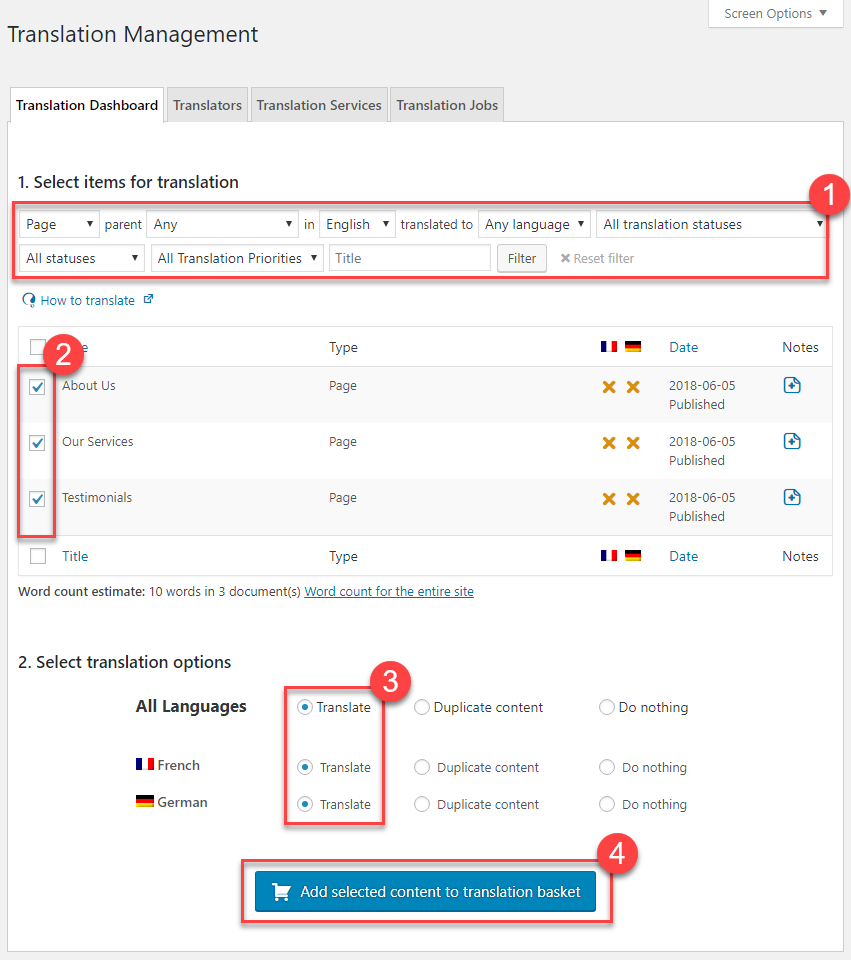
Translating without WPML’s Translation Management
If you are the only person translating the site’s content, you can translate posts and pages by clicking the plus and pencil icons, next to content you can translate. You will see these icons in the list of pages and in the “Language” box when editing content.
![]()
Translating other site content
Besides posts and pages, there are other elements that you will want to translate. This includes front-end texts coming from your theme and plugins, menus, widgets, and more.
Again, you can send these types of content for translation to others, or translate it directly by yourself.
Taxonomies » |
Go to WPML -> Taxonomy Translation to translate tags, categories and custom taxonomy. |
Custom fields » |
You can manually add translations of custom fields directly on the Post Edit screen of the translated post. Go to WPML -> Settings -> Custom Fields Translation to choose which fields will appear in WPML’s Translation Editor. |
Images and other media » |
WPML Media Translation allows you to translate images and other media, when you’re using WPML Translation Management. |
Menus » |
Use WPML to show different menus for each language. Set up different menus manually or automatically synchronize the menu content. |
Widgets » |
Use the String Translation module to translate standard WordPress widget texts as well as texts from custom widgets registered by your theme or plugins. |
URLs » |
Edit the permalink directly to translate page names appearing in URLs, and use Translation Management settings to translate slugs of custom post types. |
Themes and plugins » |
WPML lets you translate the texts that come from the theme and plugins that are running on your site. This way, if themes and plugins are missing some translations, you can add them using the String Translation module. |
Admin strings » |
You can choose any string in the WP_Options table and make it translatable via WPML. Then, translate these strings using the String Translation module. |
E-Commerce sites |
WPML offers support for the popular e-commerce plugins: |
Forms |
For Gravity Forms, use Gravity Forms Multilingual. For other form plugins, you’ll need to create separate forms for each language. For an example, see how to translate Contact Form 7 forms. |
Custom elements |
When you build custom elements for a multilingual site, you will need to translate them. Read the guide on developing custom multilingual sites to see what WPML offers. |