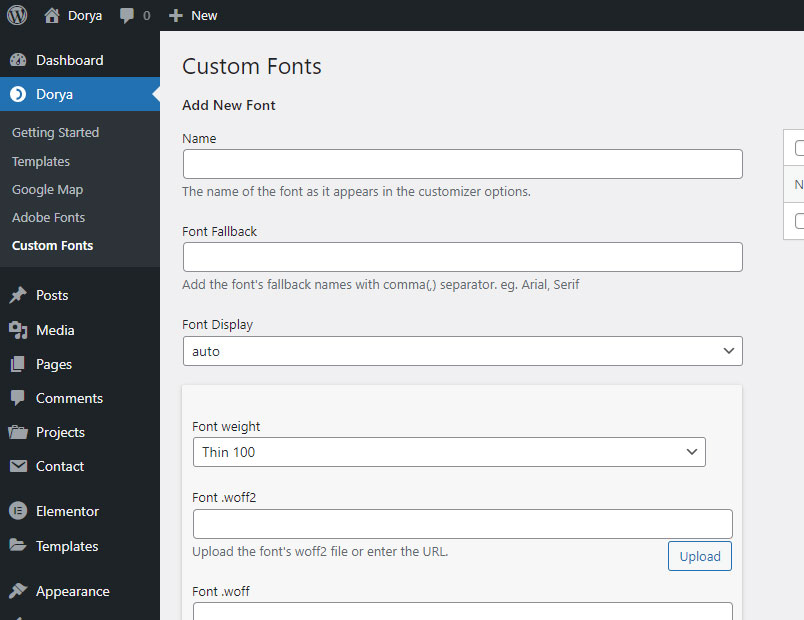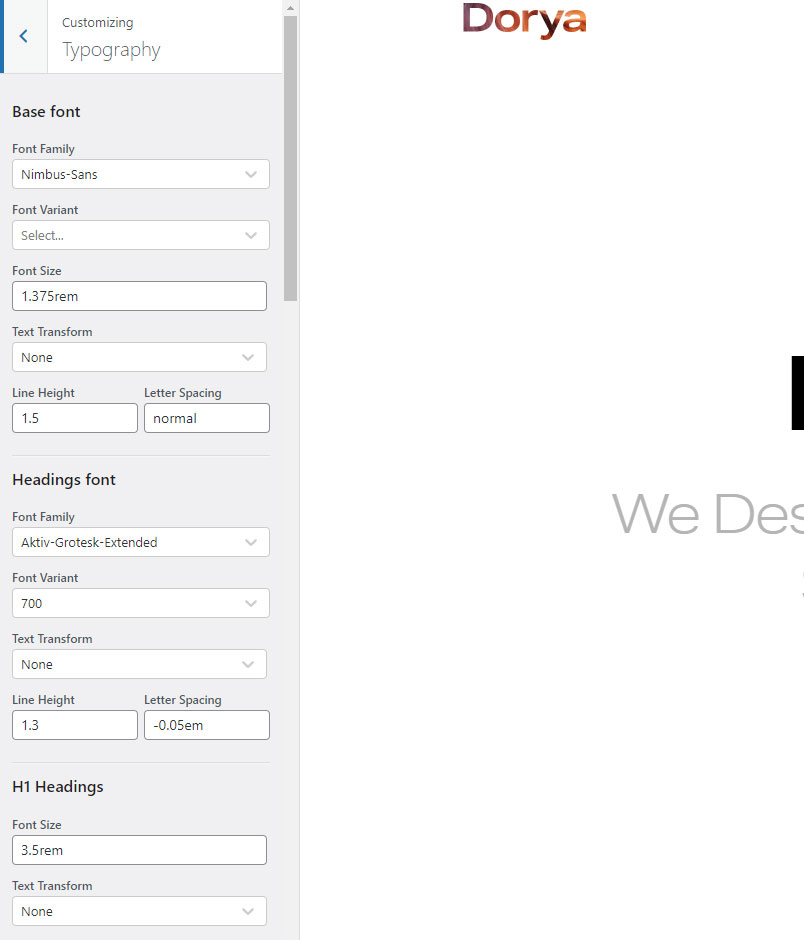To modify typography settings navigate to Appearance -> Customize -> Typography. Here you can find settings for Base font, Headings font, Form Elements, Menu links, Post article font, and more.
Adobe Fonts
Additionally, you can connect Adobe Fonts and add your custom fonts. Open your Adobe account and navigate to My Fonts -> Web Projects. Copy the Project ID, paste it into Dorya -> Adobe Fonts, and click Save. The newly added fonts will appear in both Elementor and Customizer settings.
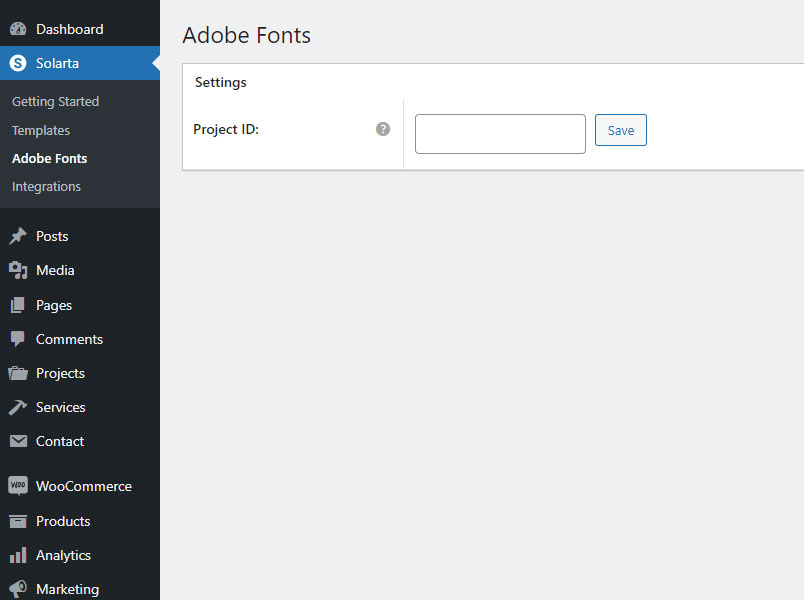
Custom Fonts
Navigate to Dorya -> Custom Fonts and upload your custom fonts, giving them a name and optional font fallback. Once done, click the button Add new font. Navigate to Appearance -> Customize -> Typography to see and select the fonts from the list.